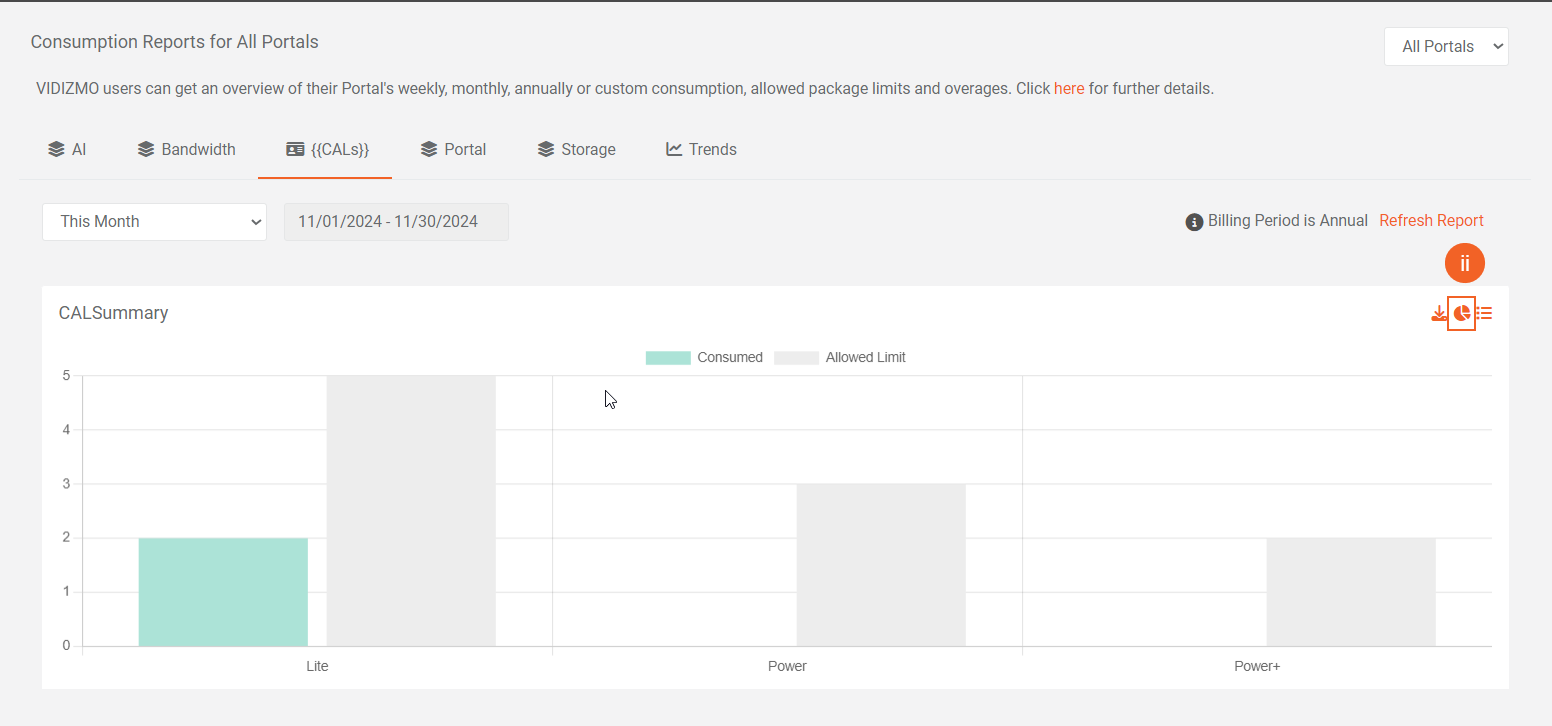How to View, Filter and Extract Consumption Reports
To help you make informed billing decisions when managing your VIDIZMO Account deployed on SaaS environment, you can view your Consumption Reports with the ease of a single click. The reports are generated on a daily basis and can be filtered with multiple specific and customizable time period for a more thorough usage analysis. In VIDIZMO, the detailed consumption reports can be utilized by an organization to monitor resources, maintain budgets and overages of the VIDIZMO resources being consumed.
Before you start
- Consumption reports are accessible to those users who belongs to a group where the billing report permission is enabled to access this feature.
Extract Reports
After logging into your portal, from your homepage:
- Click on the Navigation Menu on top left corner.
- Expand Admin tab.
- Click on Portal Settings.
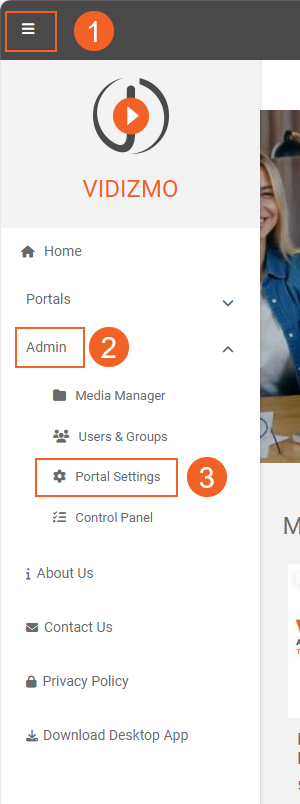
From the Portal Settings screen:
- Click on Account on bottom of the list to expand it.
- Select the Billing Reports option.
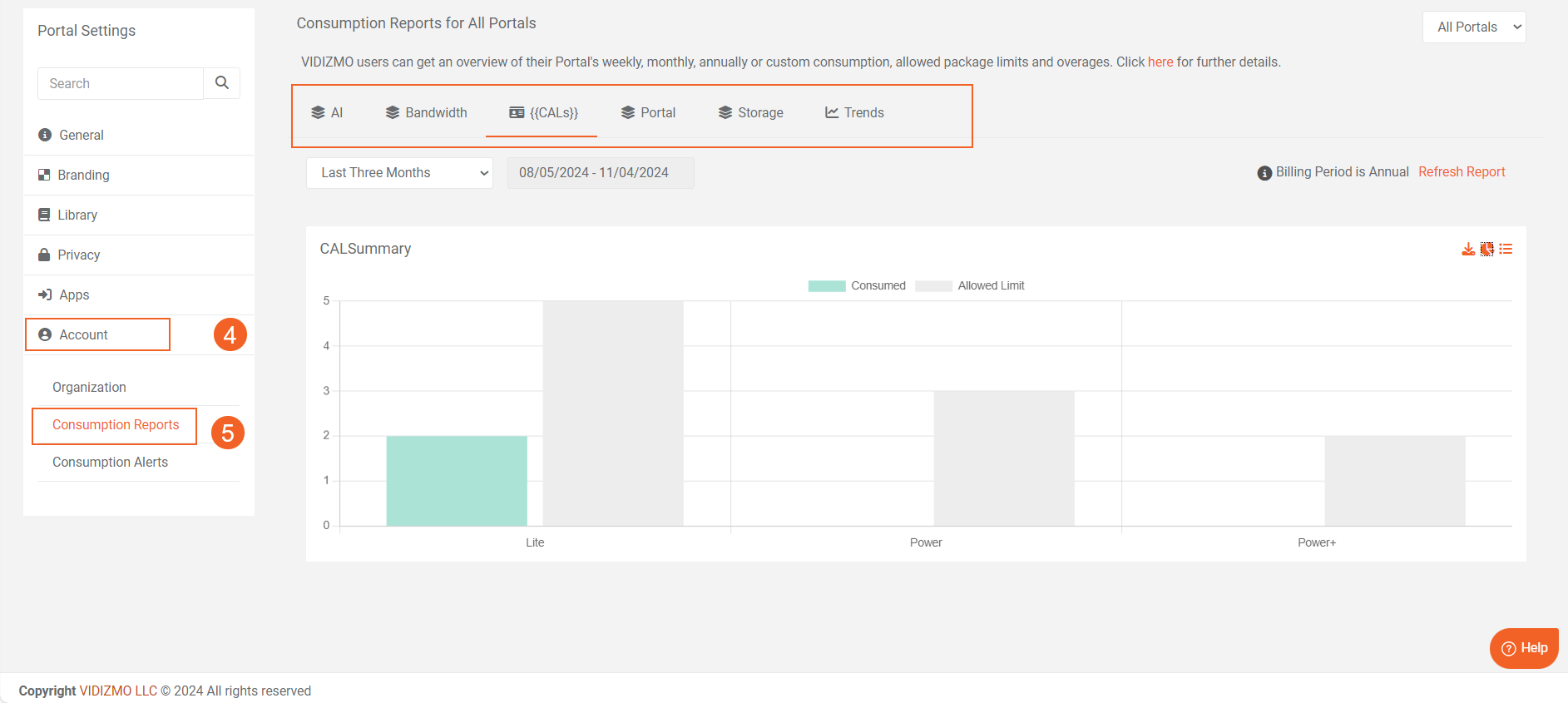
- Users who belong to the Billing Managers group or to any group with the Billing Report permission enabled can access this feature. They will be able to view, filter, and extract reports. To download a report in CSV format, click on the download button located at the top-right corner of the report tab.
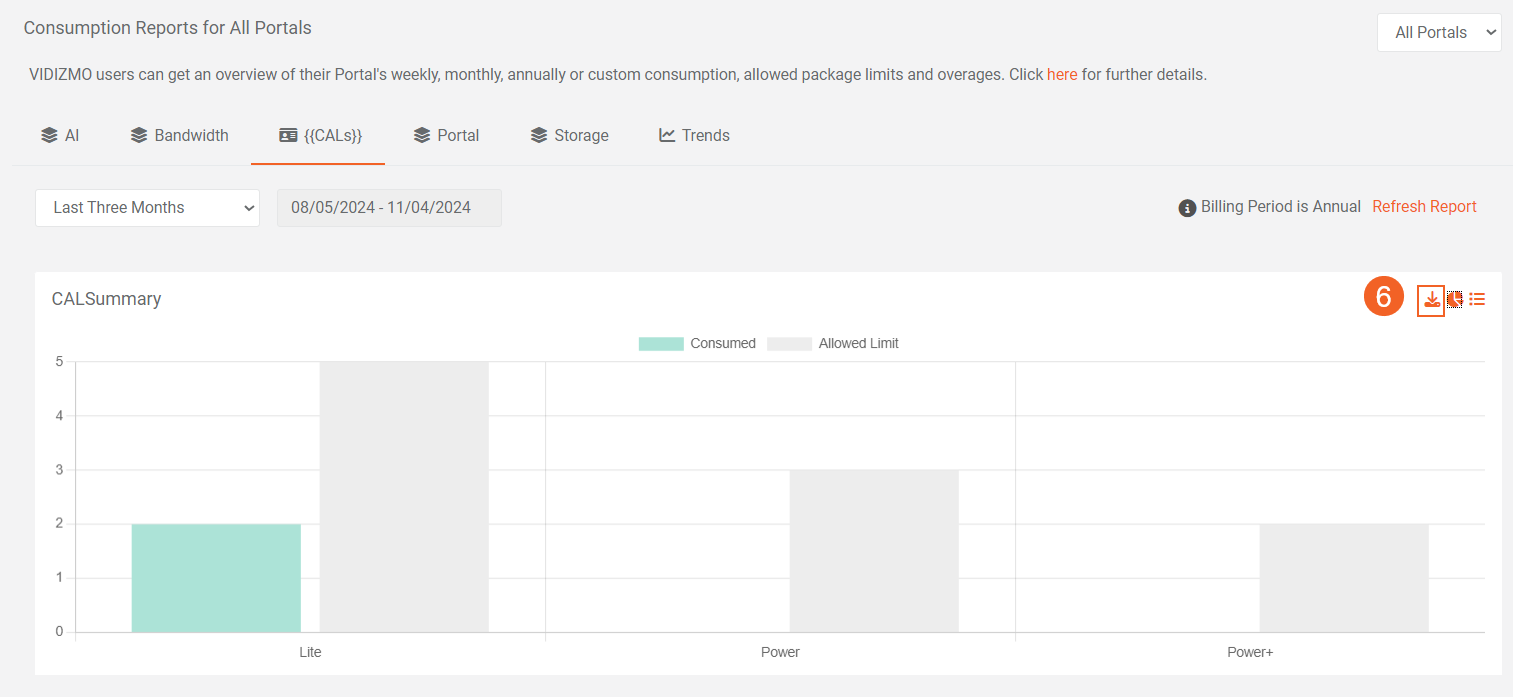
Filter Reports
Date Filter
VIDIZMO allows you to select the duration for which you need to view the usage. There are separate date filters available for the summary tab for each category as well as trend tab.
Category Summary
The date filter in these tabs are based on the Billing Period specified for that category while purchasing the license.
The Billing Period is displayed on the top right corner for each Category tab.
Follow the steps below in order to filter VIDIZMO's detailed consumption reports for the any category. Let's take an example of Storage with monthly Billing Period:
- Go to Storage category tab
- Navigate to date filter and click to expand it.Select your preference or extract custom report.
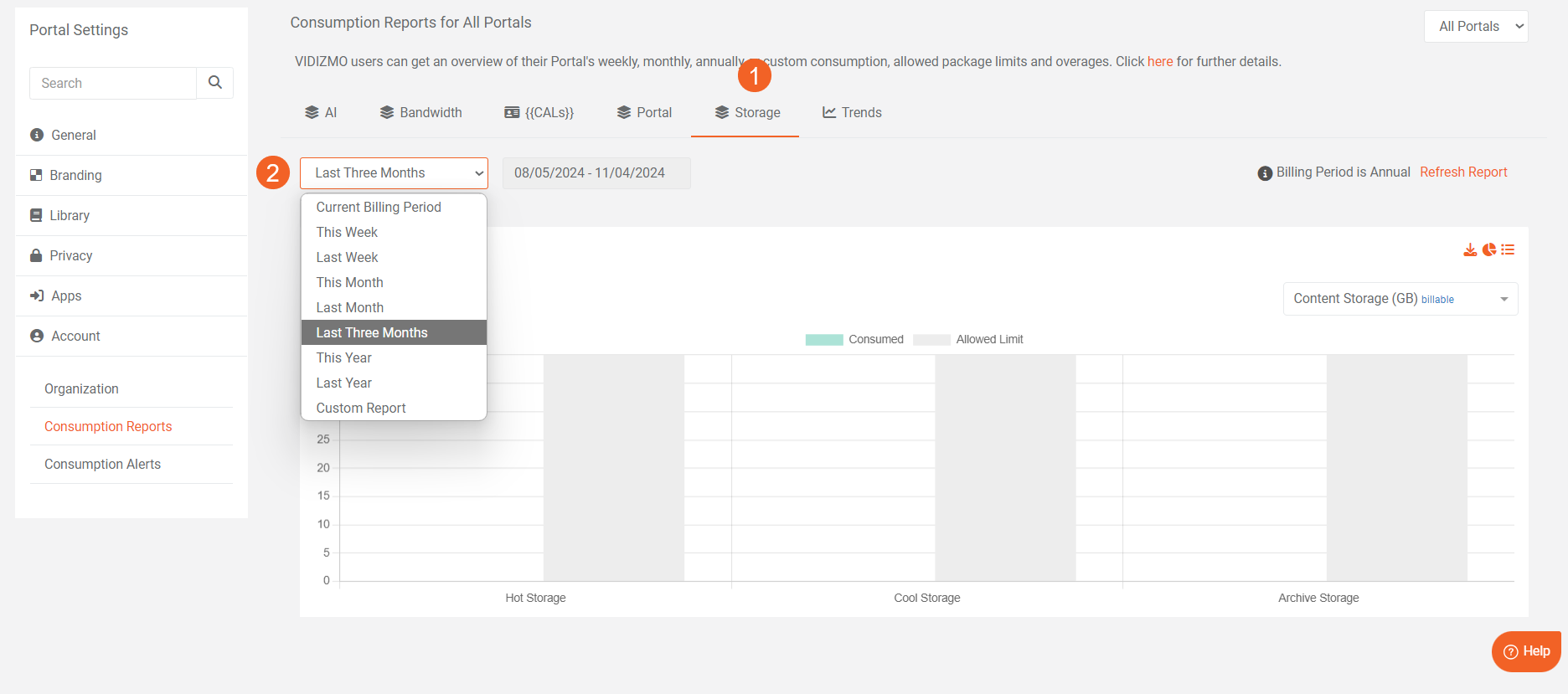
Trends
Follow the steps below in order to filter VIDIZMO's detailed consumption reports for the Trends: 1. Go to Trends tab 2. Navigate to date filter and click to expand it. 3. Select one of the options available in the drop down to generate trend reports for all the categories.
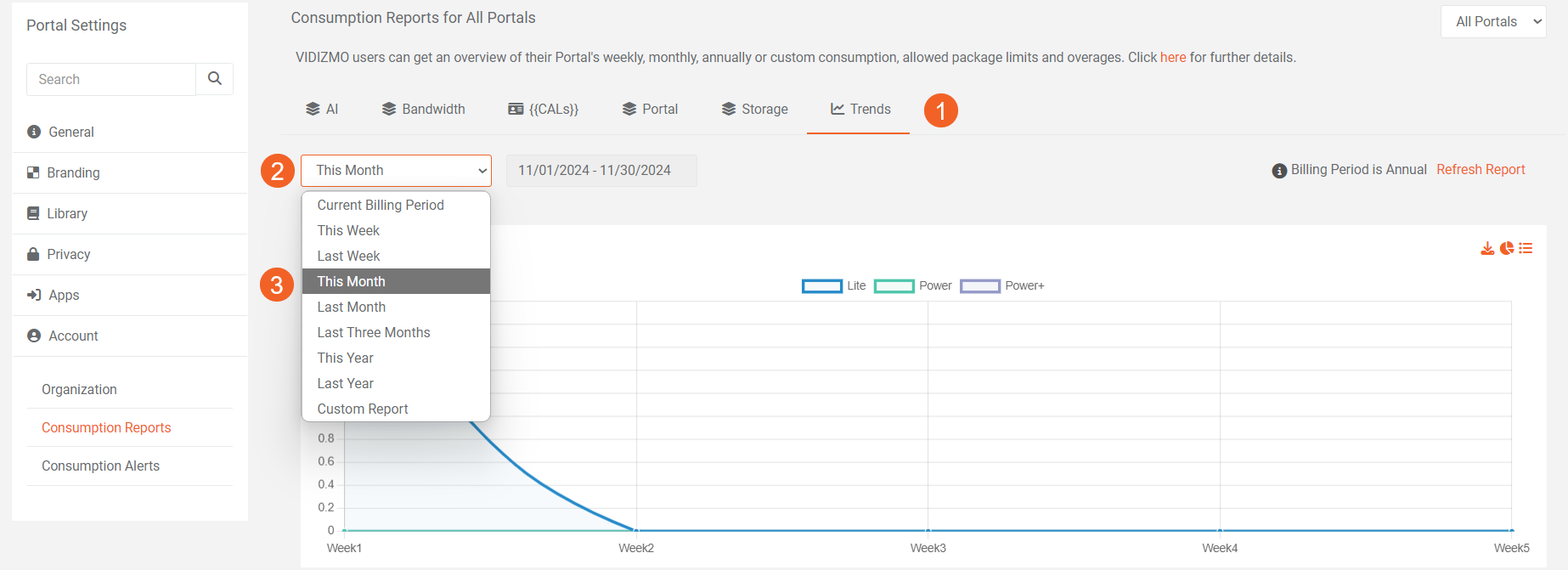
Attribute Filter
Apart from Date Filter, Admins may also apply attribute-based filtering specific to a particular report. Follow the steps below in order to apply attribute-based filtering on any report. For demonstration purposes, the CAL tab is chosen.
- From the CAL Summary report section, click on Allowed Limit filter to hide its data from the report. This can be done to hide any attribute from the reports being generated.
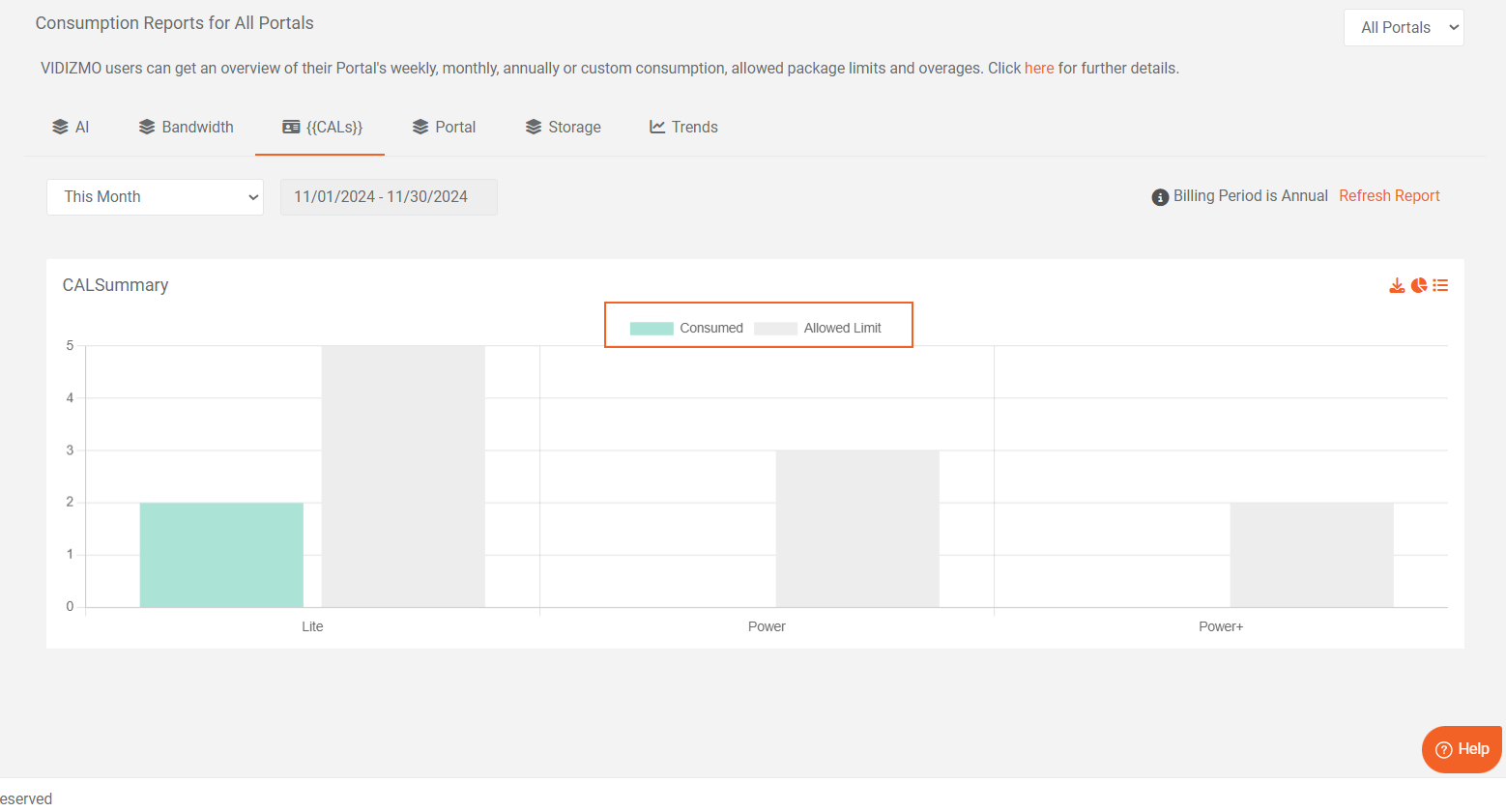
Note: You can also apply filters prior to exporting report and then export only required data.
Toggle Report View
To give you convenience VIDIZMO allows you to toggle between graphical view and tabular form of data, To switch between different views follow the steps below:
i. To view the tabular view, click on the Tabular View button.
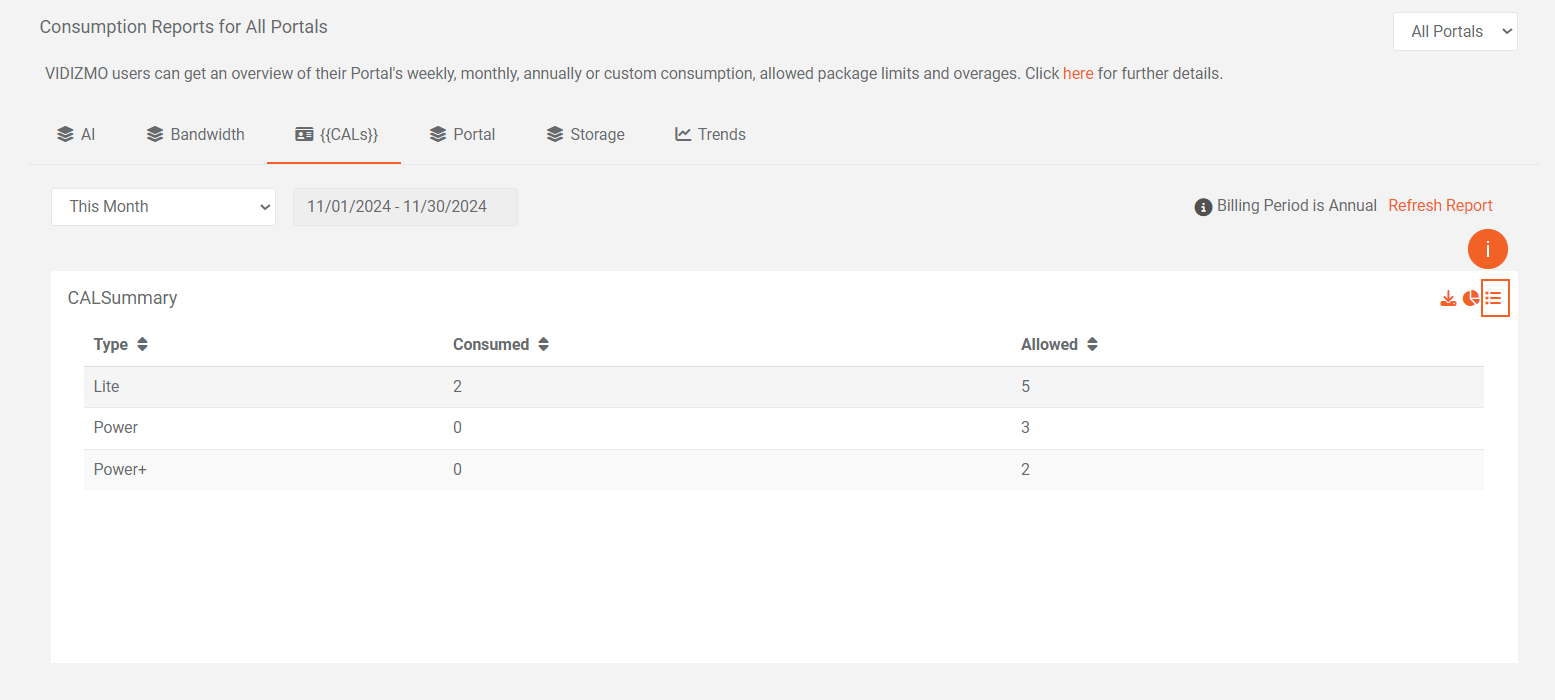
ii. To revert to the graphical view, click on the Graphical View button.